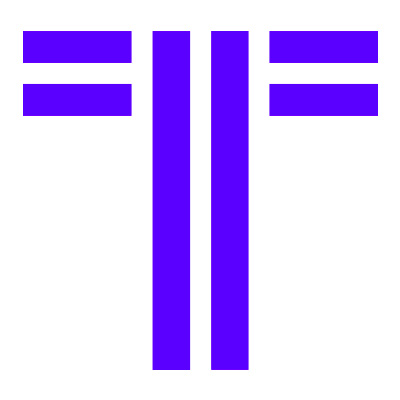Track Project Status with New Single-Select Fields
Single-select fields in Timetoast let you give each timeline event one clear status or phase. See examples for projects, education, and more.
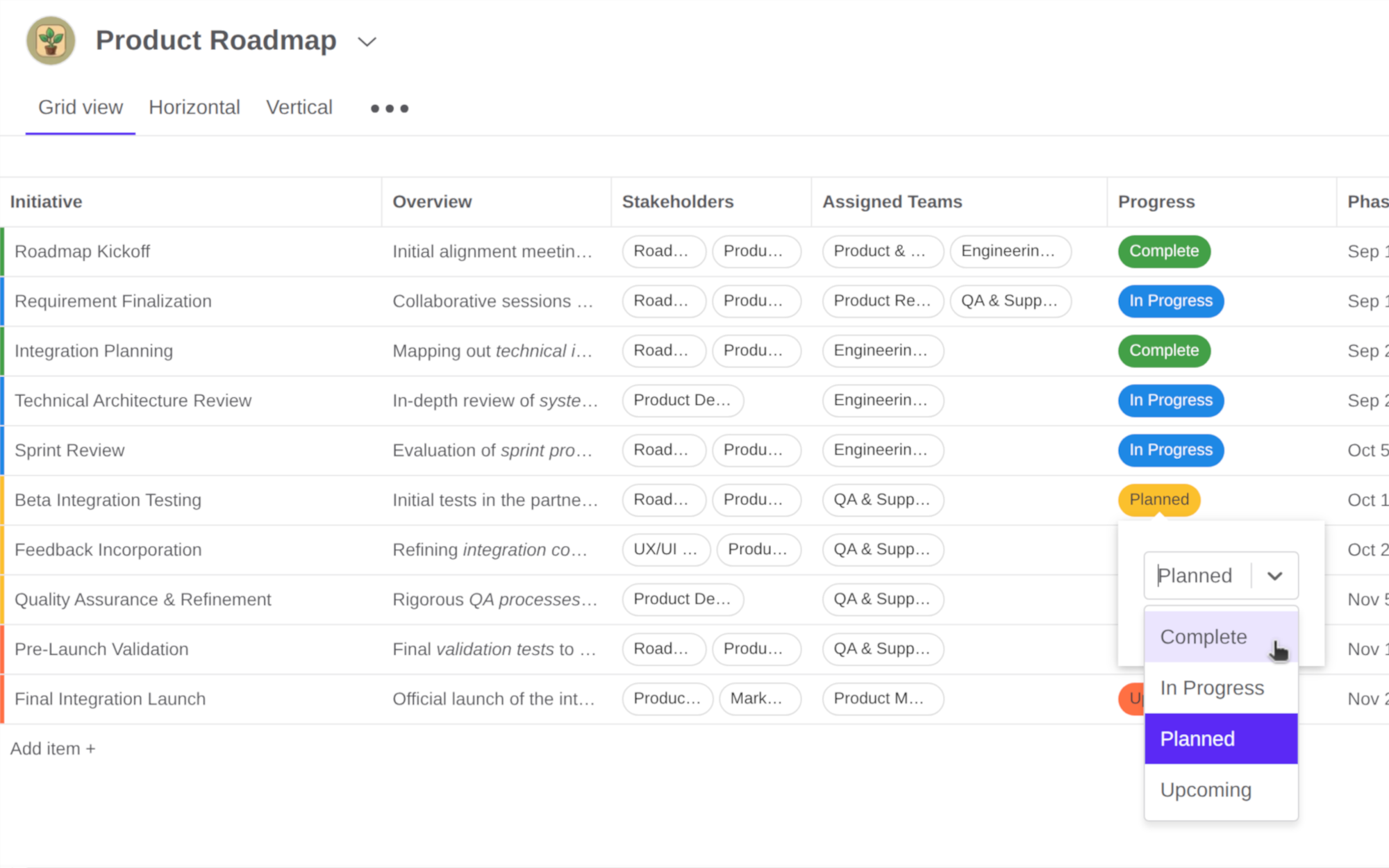
Single-select fields are now available in Timetoast Unbound. They give each event one clear state, which is perfect for statuses, phases, owners, and life stages.
Where multi-select fields let you tag an event with several labels, the new single-select fields help you answer a different question: “What is this right now?”
Used together, they make Unbound projects easier to read at a glance.
What single-select fields do
A single-select field is a custom field where each item can only pick one option from a list you define.
A few simple examples:
- Status: Not started, In Progress, Blocked, Done
- Phase: Discovery, Design, Build, Launch
- Case Status: Open, Closed
- Life stage: Childhood, Education, Early career, Later life
In Grid view, single-select values sit in their own column so you can sort and filter by them. In Timeline view, they appear on the cards alongside dates, descriptions, and other event fields, so you can scan what stage everything is.
Everyday setups for projects and roadmaps
If you're using Timetoast to create Project Management or Roadmap timelines, single-select fields give structure to the work you already track.
Here are a few quick setups that work well in Unbound:
Simple task status
Create a single-select field called Status with options like: Not Started, In Progress, Blocked, and Done.
Then:
- Filter in grid view to show only Blocked items before a stand-up.
- Sort by Status so 'Not Started' tasks collect at the top (Quick tip: The order of options in the Options Manager defines the sort order)
- Filter in horizontal timeline view by 'In Progress' to see what's happening right now. (see image below)
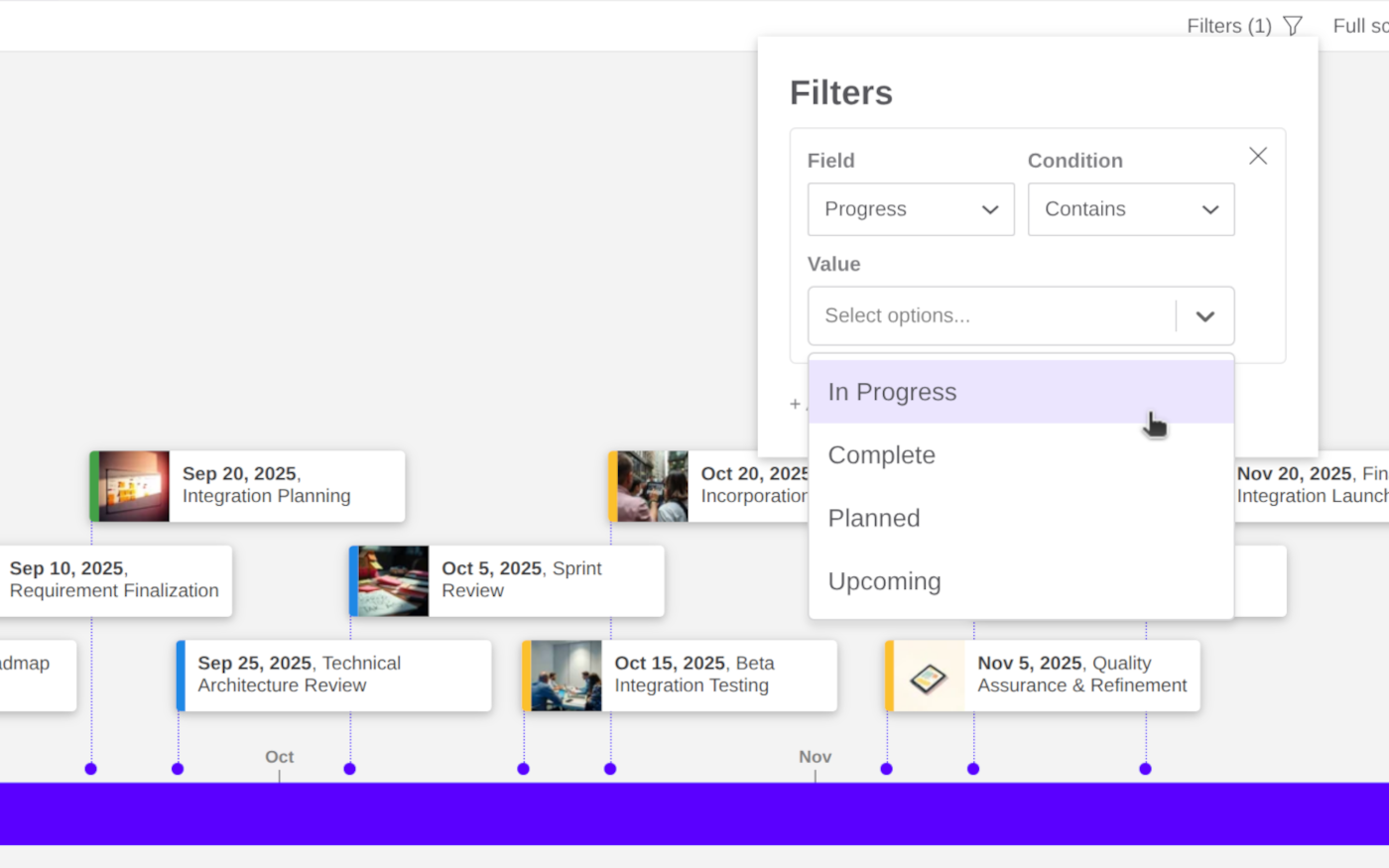
Project or campaign phase
Define a Phase field to track high level progress with options like: Discovery, Design, Build, Launch, and Post-launch.
On roadmaps, this makes it obvious which milestones belong to which phase. On project timelines, it helps you see if work is piling up in one stage.
Clear ownership
Use a single-select field named Owner for one main person or team. Add options for Product, Marketing, Engineering, and Legal.
One owner per item keeps responsibility clear. If you want to track extra contributors, that is where a multi-select field can join in.
Helpful beyond projects
Single-select fields also fit naturally with other types of use-cases. For Education, teachers can use a single-select to structure a course:
- Unit: Unit 1, Unit 2, Exam prep
- Assessment type: Quiz, Essay, Project, Exam
- Difficulty: Introductory, Core, Advanced
For Biographies, you might define:
- Life stage: Childhood, Education, Career, Later life
- Theme: Family, Work, Health, Public life
For Legal cases, single-select fields help keep complex timelines readable:
- Case status: Open, Closed, Appeal
- Proceeding Type: Filing, Hearing, Ruling, Motion
- Party: Plaintiff, Defendant, Witness
Single-select and multi-select together
A few months ago we released multi-select fields and color-coded grouping, which are ideal for richer tagging and visual grouping on your timeline.
Single-select fields sit alongside them:
- Use single-select when there should be one answer: status, phase, owner etc.
- Use multi-select when multiple labels make more sense: tags, topics, categories, channels etc.
For example:
- A roadmap item might have a Phase single-select plus a Teams multi-select.
- A history event might have an Era single-select plus a Themes as multi-select.
If you have not seen it yet, you might want to read more about multi-select fields and color-coded grouping in our earlier post, Organize Projects Visually with Multi-Select Fields and Color-Coded Timelines.
How to try single-select fields
Single-select fields are available now in Timetoast Unbound, which is currently in Beta for all users, even on free accounts.
To try them out:
- Open a Timetoast Unbound project and switch to Grid View.
- Add a new field by clicking the '+' icon at the top of the last column and choose Single-select as the field type.
- Add a new timeline item using the 'Add Item' button, (or click into a grid cell inside your single-select column) and click Manage field options.
- Add your options, one per status, phase, life stage etc. and then exit the options manager. (see image below)
- Set a value on a few of your timeline items to test how things feel.
- Try a filter (from the control bar) or set up some color rules (from your project's settings)
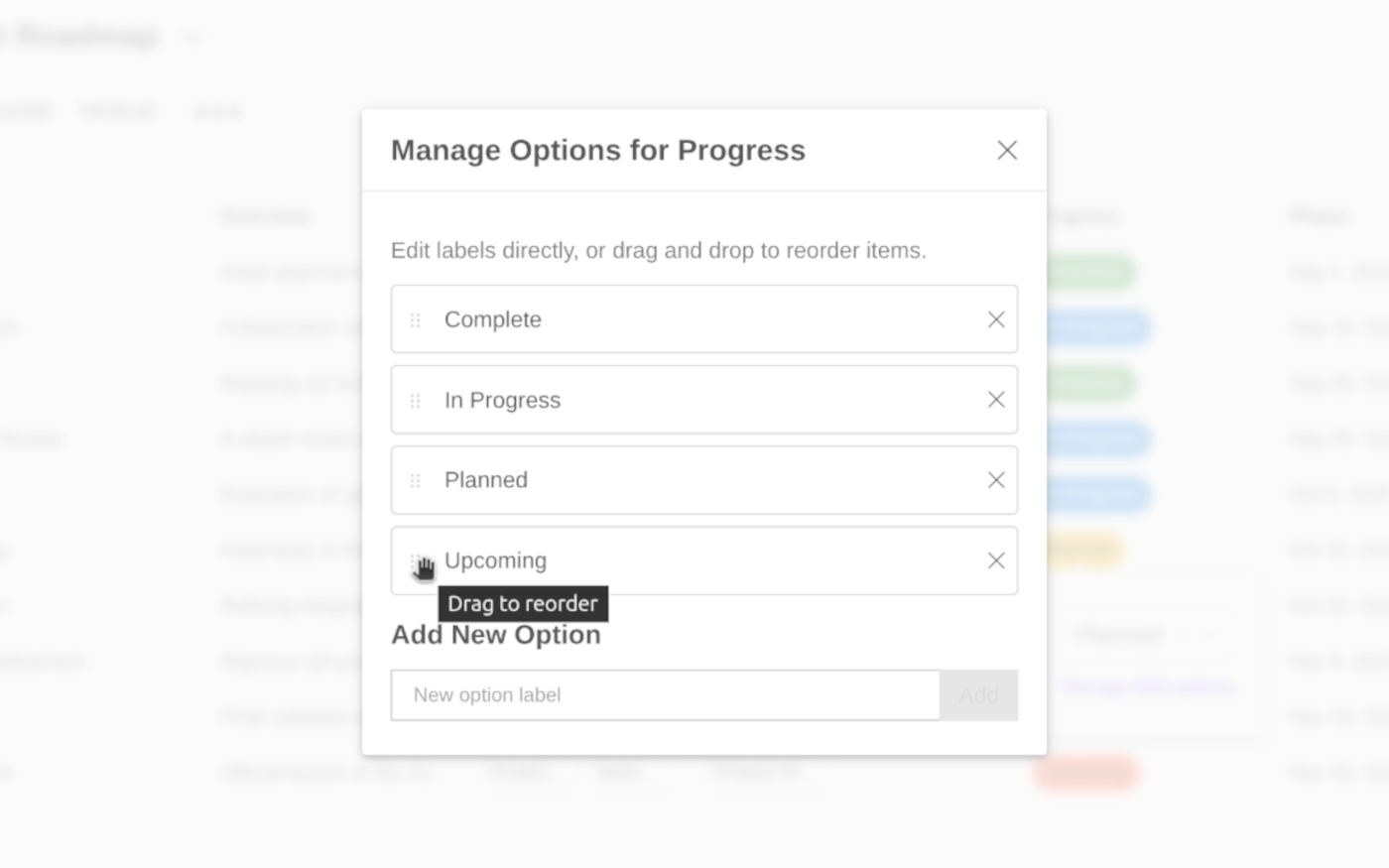
If you have an ideas for how you would like to use single-select fields, or tweaks that would help you or your team, we would love to hear from you.